There are a lot of people trying to separate the image from its background by using a lot of methods. These methods are the following: using the pencil tool, magic wand, and the lasso tool.
The difficulty of doing so is that there are pixels of the picture that is partly foreground and partly background. With any of these methods, the most important thing to consider is to decide whether a pixel is either foreground or background.
Believe it or not, there is a way that you can cut pixels in half. In Photoshop, the way it works is that if you cut a pixel in half, you'll have the same pixel, but it will be 50% transparent, so it will be affected by what color you put under it, just like the difference between colored paper and cellophane.
Step 1: Select the Pen tool from the side tool bar.
Step 2: Select the paths selection of the Pen tool.
Step 4: Copy or Cut the selected selection or the image selection and paste it into a new layer.
Separating an image from its background
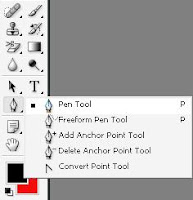
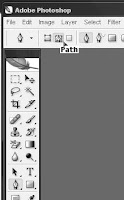
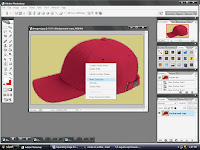

0 comments:
Post a Comment