Blueprint has been widely used by both architects and engineers a long time ago. It simply means a detailed plan in a type of paper documenting a technical drawing for any architectural or engineering design. Nowadays, creating an image blueprint is an easy one since there is a spread of photo editing software in the market. Photoshop is one of that software that can cater such work.
In this tutorial, we are going to create an image blueprint using some of the tools of photoshop. Below are the series of steps to create an image blueprint.
1. Open the image that you want to create a blueprint and duplicate the layer (Layer > Duplicate Layer).

2. Go to Filter > blur > surface blur and set Radius to 8 pixels and Threshold 50 pixels.

3. Then go to Filter > Stylize > Find Edges. The result will look like the screenshot below.
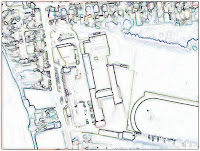
4. Invert the duplicate layer or the layer that you work on the previous step. By doing this Go to Image > Adjustments > Invert or press Ctrl+I to automatically invert the layer. See screenshot below for result.

5. Now we’re going to add the blue color since this is a blueprint. Go to Layer > New Fill Layer > Solid Color and click OK button. After we click the OK button, a new window called Color Picker has opened. Now copy this HTML color value #3953a4 and paste it at the bottom of the Color Picker. See screenshot below.

Note: Do not include this “#” when you paste the html color value.
6. You can see a new layer was automatically created. Select that layer and change the blending mode to Hard Light.

7. Some of the Lines can still have another color. To remove this. Select the duplicate layer and go to Image > Adjustments > Desaturate or press Shift+Ctrl+U to automatically desaturate the duplicate layer. You should end up with something like this!You just created an image blueprint using photoshop filter
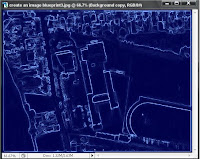
create an image blueprint using photoshop filter
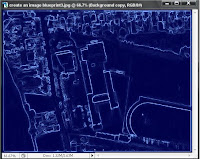
create an image blueprint using photoshop filter






1 comments:
hii, this is good.. but in it does not gave the exact results i wanted
Post a Comment