Manipulating some of the tools in photoshop is only one of the many ways on how to create a nice and artistic image. One of these tools is the photoshop filter. In photoshop filter, you can choose and manipulate different effects and styles to put into your image.
In this tutorial, I am going to show you how to create a pool of darkened water using photoshop filter effects.
1. Create a new image and fill the background with black.
2. Use the Filter in the application menu bar: Filter/Render/Clouds.
3. Again use the Filter menu bar: Filter/Render/Difference Clouds.
4. Repeat step 3 or press Ctrl+F to automatically repeat the previous step.
5. Duplicate the layer.
6. Now you have two layers. Change the upper/top layer to Screen and use the filter menu: Filter/Artistic/Plastic Wrap…20/15/15.

7. Change back to bottom layer and Filter/Sketch/Chrome…10/10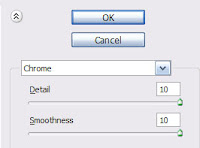
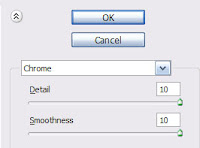
8. Switch back to bottom layer and Ctrl+U and then select colorize…205/50/50
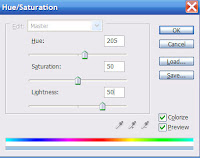
9. The result may look like this.
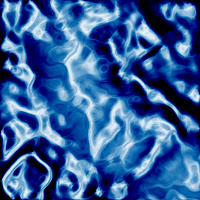
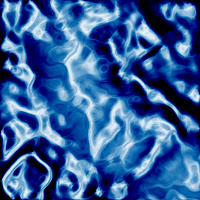
For more free photoshop tutorials like this , check out the Free Photoshop Tutorial Links, the Photoshop Addict Utilities and Free Photoshop Tutorial Resources.
Darkened water using Photoshop Filter Effects
Darkened water using Photoshop Filter Effects
0 comments:
Post a Comment